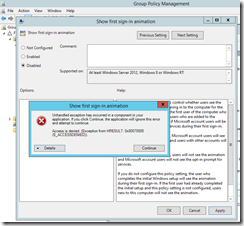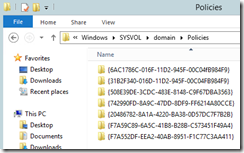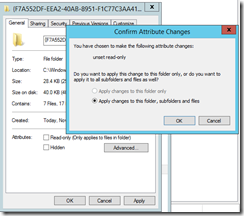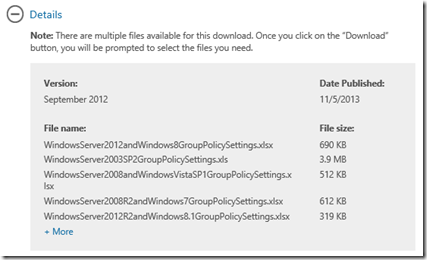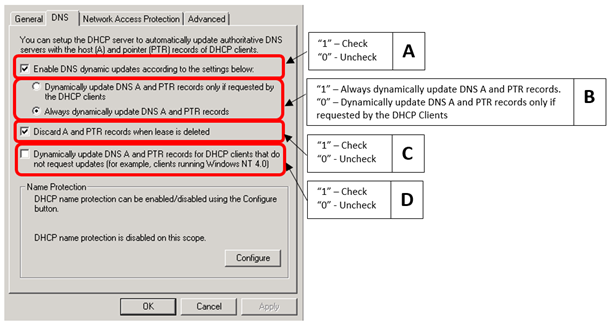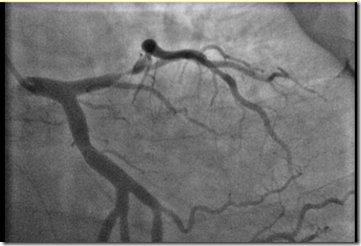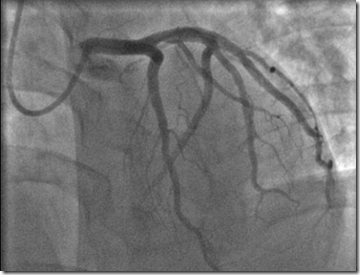I am back after MIA since Sept 2012. The reason is not because I am busy with work but it is due to health issue. I think it is good for me to share my experience here, hope that anyone who read this will take action to take care of their health.
What happened to me? Well, I had a heart artery blockage of 95%!! Since Oct 2012, I cannot walked more than 400m as I will feel chest tight and hands numb. I thought that it was heart burn but i experience the same discomfort for the next 2 days after walking for a distance. I read online and suspect that I have heart related diseases.
Straight away, I went to see a doctor and arranged a treadmill test where the result is positive – my heart was detected not able to function properly at certain load.
For Singapore, to get medical subsidies, we have to go to polyclinic to get referral letter to see a specialist. Else I cannot imagine how much will my medical bill be.
3 weeks after my first visit to doctor and polyclinic, I get to see the cardio specialist at Tan Tock Seng Hospital. That time, my leg started to feel numb after walking a distance and started to swell. The doctor straight away arrange angiography for me as he suspect that I am having heart artery blockage. He gave me priority else it may take months before I get my turn for the test.
1 week later, I went for my angiography and straight away, the doctor identify that I have a 95% blockage at the front heart artery. I need a stent placement and ballooning immediately. Very interesting part is that I am fully awake and able to see the whole operation from the LCD screen during the operation. The doctor first explain to me my condition and ask if they can proceed with the stent placement operation. He also explain to me the cost of the stent – S$3500 (excluding ballooning and other operation fee). And to my shock is that for that better stent, it is not able to be covered by Medisave!! But lucky enough, I have bought hospitalization and critical illness insurance policies.
Anyway, the whole angiography with stent placement plus 3 ballooning took about 1hr plus. After the operation, I am hospitalized for 1 day to monitor my condition before I was discharged.
The whole incident is not over yet. My right hard where the angiography took place swell and have a huge patch of bruise that last for a week! I was not able to move it and apply strength for about 3 weeks!
But one good thing is by 3 week, I tried to went for a stroll and I can walk for more than 400m without chest tight or hand numb!
So… what is the cause of this blockage? I do not drink, smoke nor have cholesterol problem. What the doctor said is because I lack of exercise!! But of course, another factor is stress where doctors will never acknowledge that but it is somehow contributing to this.
So, for past months, I need to go back to hospital regularly for check up, re-hab where they teach me how to exercise properly and what food to eat. On my own, I am trying my best to change my lifestyle – spend 30mins daily to do some exercise (brisk walk) and avoid working for long hour. And… avoid oily and salty food 
Lastly… As per doctor advise, I need to lose 15kg. No choice, as I still have a long way to go. I need to change my lifestyle and maintain it as healthy as possible. Reason is the stent in the artery will increase the chance of blockage if I never take care of my cholesterol and blood pressure.
Oh.. forgot to put down… Guess how much I spent on the operation? Total of S$11,000. I can only use S$2,000 from my Medisave and the rest…. lucky I got my insurance.
Hope for those who read this blog… hope my experience can wake you up a bit on
- Lifestyle – All work but no exercise? Add in at least 30mins of exercise daily where your heart-rate must be at least 100-120. Photo walking is not really a form of exercise! I go for my brisk walk (1km – 10mins is a rough gauge on how fast you need to walk).
- Buy Correct Insurance – In Singapore, please get Hospitalization and Critical Illness Insurance. Do not rely on your company insurance. You cant be working throughout your life! Endowment / Investment Insurance does not cover hospitalization nor Critical illness!
- Regular and Correct Body Check Up – ECG is not reliable. Imagine my condition, ECG cannot detects. You may want to go for Treadmill or Stress Test for more reliable body check up.
- Eat Healthy – Eat less Oily and Salty Food. See, even I may not have Cholesterol issue, I got the heart artery diseases.
Ok! dinner time.. Good Day!
Some photos for you all to see..  See if you can see where is the blockage~ The photo is before my stent placement.
See if you can see where is the blockage~ The photo is before my stent placement.
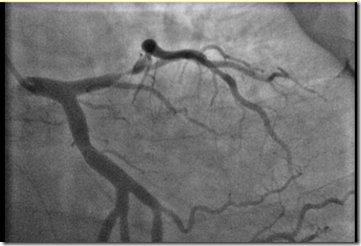
The photo below is after the stent placement and ballooning. Can see the difference, right?
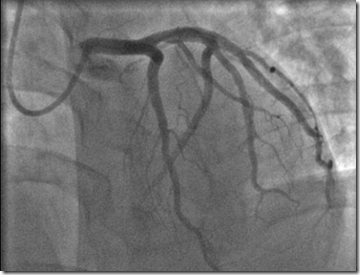
Boys and Girls… take good care of your health~ 

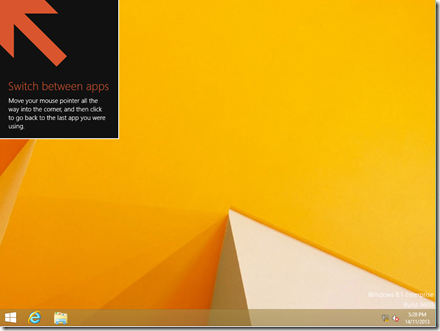
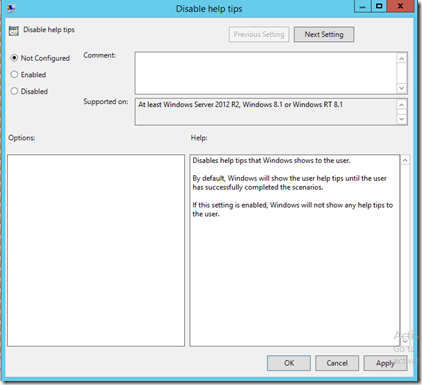
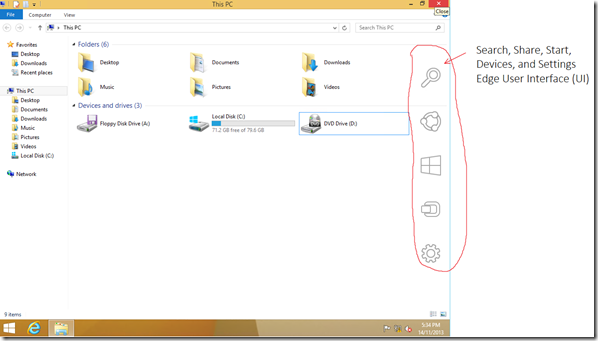
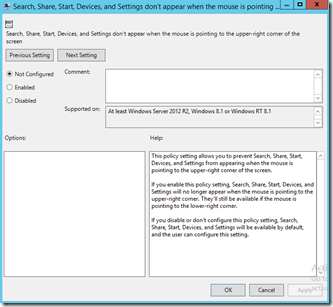
![clip_image002[8] clip_image002[8]](https://vbzine.files.wordpress.com/2013/11/clip_image0028_thumb.jpg?w=244&h=86)
![clip_image004[8] clip_image004[8]](https://vbzine.files.wordpress.com/2013/11/clip_image0048_thumb.jpg?w=244&h=99)
![clip_image006[8] clip_image006[8]](https://vbzine.files.wordpress.com/2013/11/clip_image0068_thumb.jpg?w=244&h=100)
![clip_image008[8] clip_image008[8]](https://vbzine.files.wordpress.com/2013/11/clip_image0088_thumb.jpg?w=244&h=79)
![clip_image010[8] clip_image010[8]](https://vbzine.files.wordpress.com/2013/11/clip_image0108_thumb.jpg?w=244&h=79)
![clip_image012[8] clip_image012[8]](https://vbzine.files.wordpress.com/2013/11/clip_image0128_thumb.jpg?w=244&h=79)
![clip_image014[8] clip_image014[8]](https://vbzine.files.wordpress.com/2013/11/clip_image0148_thumb.jpg?w=244&h=78)
![clip_image016[8] clip_image016[8]](https://vbzine.files.wordpress.com/2013/11/clip_image0168_thumb.jpg?w=244&h=80)
![clip_image020[8] clip_image020[8]](https://vbzine.files.wordpress.com/2013/11/clip_image0208_thumb.jpg?w=244&h=80)
![clip_image024[8] clip_image024[8]](https://vbzine.files.wordpress.com/2013/11/clip_image0248_thumb.jpg?w=244&h=78)
![clip_image026[8] clip_image026[8]](https://vbzine.files.wordpress.com/2013/11/clip_image0268_thumb.jpg?w=244&h=79)
![clip_image028[8] clip_image028[8]](https://vbzine.files.wordpress.com/2013/11/clip_image0288_thumb.jpg?w=244&h=87)
![clip_image030[8] clip_image030[8]](https://vbzine.files.wordpress.com/2013/11/clip_image0308_thumb.jpg?w=244&h=79)
![clip_image032[8] clip_image032[8]](https://vbzine.files.wordpress.com/2013/11/clip_image0328_thumb.jpg?w=244&h=79)
![clip_image034[8] clip_image034[8]](https://vbzine.files.wordpress.com/2013/11/clip_image0348_thumb.jpg?w=244&h=81)
![clip_image036[8] clip_image036[8]](https://vbzine.files.wordpress.com/2013/11/clip_image0368_thumb.jpg?w=244&h=87)
![clip_image038[8] clip_image038[8]](https://vbzine.files.wordpress.com/2013/11/clip_image0388_thumb.jpg?w=244&h=82)
![clip_image040[8] clip_image040[8]](https://vbzine.files.wordpress.com/2013/11/clip_image0408_thumb.jpg?w=244&h=81)
![clip_image042[8] clip_image042[8]](https://vbzine.files.wordpress.com/2013/11/clip_image0428_thumb.jpg?w=244&h=80)
![clip_image044[8] clip_image044[8]](https://vbzine.files.wordpress.com/2013/11/clip_image0448_thumb.jpg?w=244&h=88)
![clip_image046[8] clip_image046[8]](https://vbzine.files.wordpress.com/2013/11/clip_image0468_thumb.jpg?w=244&h=79)